Microsoft Upgrade Readiness (formally "Windows Analytics") is a fantastic tool that is, in my opinion, a must have for preparing to migrate to Windows 10, and actually, to help manage your estate moving forward. It collects telemetry data, loads it to your OMS instance in Azure, and you can then get all sorts of great intelligence about your environment, your applications, your drivers, etc.
Best of all, it is free. Yes, free. No cost for the data transfer up/down, and no licence cost for adding Upgrade Readiness to OMS. And if that is all you are using OMS for, no charge for OMS. Because it runs on Microsoft Azure though, you do need an Azure tenant. So if you don't have one, go and get one first, and come back.
To Enable OMS
Follow this link, and it will take you to the Microsoft Windows Analytics site where you can sign in (if you have it already), or sign up. To sign up, click on "new customers".

Press the "link" button to link it to the existing OMS installation that you have access to (talk to your Azure guy if you don't have access to it yet).
Enter you email address (a real one) and press "confirm & continue"
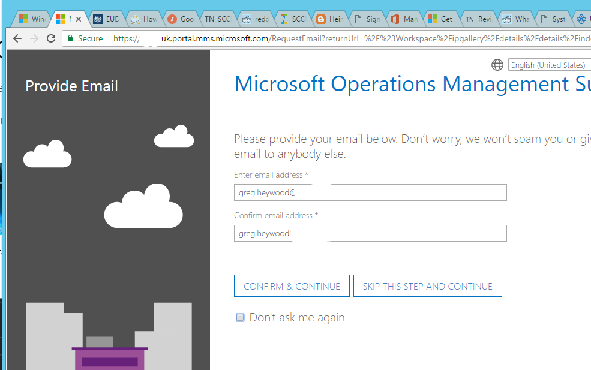
You will then get a confirmation email. Click "confirm now".
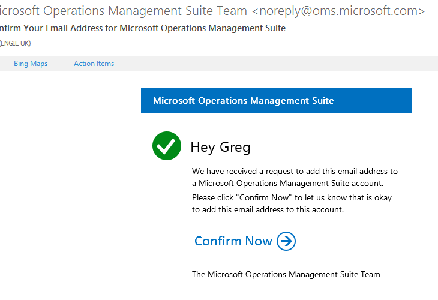
You will then have access to the console! And we are almost there.
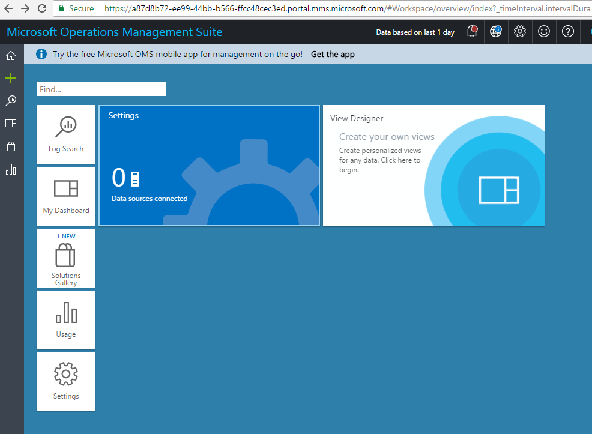
Once you are at the console screen, go to the settings page. Then go to Solutions.
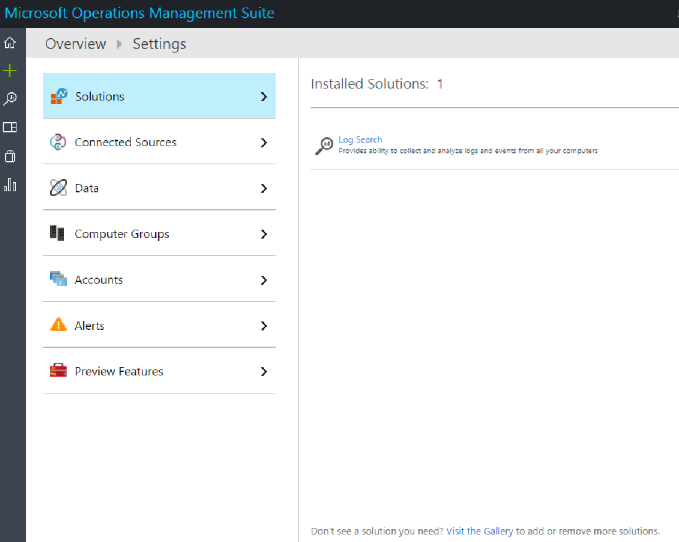
You will get a list of a whole load of OMS solutions that can be added to yout OMS console. There is some good stuff here, but we are looking for "Upgrade Readiness." Scroll across to "Upgrade Readiness" and click it. Then press Add:
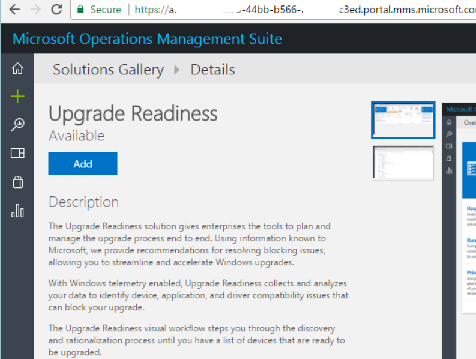
The Upgrade Readiness tile then appears in the main OMS console window.
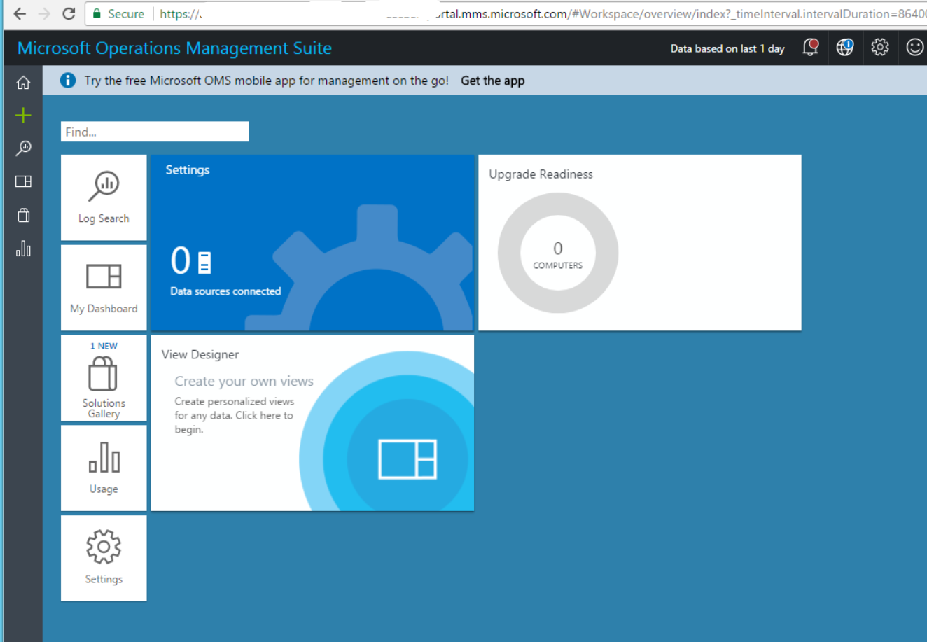
You are now good to go from an OMS point of view. You now have the choice to start configuring telemetry on your workstations (to get some real data in your environment), or you can actually use sample data, populated by Microsoft
You can then turn on "demo data", if you want to assess Upgrade Readiness before you have your own telemetry configured. This can be really useful to get an idea of what the system can do immediately. Or almost immediately, it will take up to 24 hours for the data to populate. It can be worth doing this to explore the features of OMS while you start configuring clients to send data up to OMS.
SO when you have turned on demo data, you probably want to have a look. I will look at that in a later post.
comments powered by Disqus